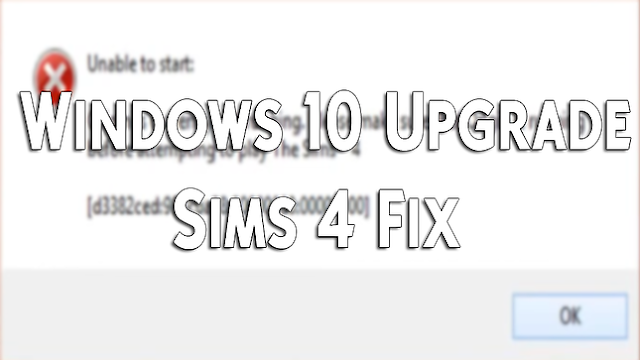
This is the error that I received after upgrading to Windows 10 :
“Unable to start: Origin is currently not running. Please make sure that Origin is running before attempting to play The Sims 4 [d3382ced:984c6a38:00000000]”
If you have any questions, feel free to ask and I will do my best to assist you. Contact me on Discord for help!
So, let’s get started!
None.
Troubleshooting Steps
1. Repair Game –
Origin > My Games > TS4 > Right Click > ‘Repair Game’
TEST GAME – If not working, continue with next step.
2. Uninstall Origin – Your save files will stay intact!
Fully uninstall origin and delete these three folders:
c:\ProgramData\Origin\
c:\Users\Username\AppData\Roaming\Origin
c:\Users\Username\AppData\Local\Origin (usually already gone after uninstalling)
3. Re-Install Origin – Download Here
4. Re-Install ‘The Sims 4’
You may also install all Stuff/Expansion/Game pack items you may have at this time, or wait until after your game is repaired.
TEST GAME – If not working, continue with the next step.
5. Clear Registry –
*Hit ‘Windows+R’ to bring up the ‘RUN’ command.
*Type in ‘C:\ProgramData\’ (without parenthesis) and hit Ok.
*Delete the ‘Origin’ folder
Follow the above steps and delete the Origin folder in Local and Roaming AppData also.
C:\Users\%USERNAME%\AppData\Local\
C:\Users\%USERNAME%\AppData\Roaming\
TEST GAME – If prompted to update the game, you may do so. If your game is still not working, continue with the next step.
6. Uninstall Origin again, then Re-install
7. Update Origin when prompted.
TEST GAME – Your game should now properly work!
ATTN: you will have to reset your in-game settings, they will be restored to default.
Be sure to also check the windows updates, and update your video driver to avoid further issues.
PART TWO: For “Signal” errors after upgrading to Windows 10
I have been asked by a few simmers to write a tutorial to fix black screens and “Signal” errors after upgrading to Windows 10. The number one cause of this is your video driver. I also recommend the program Driver Booster by Iobit. This program will update all of your drivers as they go out of date in one big swoop!
1. First, you need to check if you have and more Windows Updates. There is a mandatory update that happens after you reboot for the first time, sometimes it will not start on its own.
To find windows update:
In the search bar on your taskbar type in ‘Windows Updates’ wait a moment and ‘Windows Updates’ will be listed at the top next to an image of a cogwheel.
2. Run any prompted updates, and RESTART your computer. (Restarting is very important, so please do not skip this step)
TEST GAME – If not working you will need to update your video card, follow the next steps.
3. Next, you need your video driver’s name. If you know the name of your video driver skips step 4.
4. To find this follow the steps below:
-‘Windows Key’ + R
-In the ‘Open’ box, type “dxdiag” (without the quotation marks), click ‘OK’
-The DirectX Diagnostic Tool opens, click the ‘Display’ tab.
-On the ‘Display’ tab, info about your graphics card is shown in the ‘Device’ section. (You can see the name of your card, as well as how much video memory it has.
5. Google/Search for the name of your driver.
(Example: I have: AMD Radeon HD 6900 Series. So I would search ‘AMD Radeon HD 6900 Series Driver Download’)
6. Install your video driver, this is usually the first link that comes up when searching.
7. RESTART your computer.
TEST GAME – You should no longer be seeing a “Signal Error” on your screen.
My creations will always be free! To give back to my community I have added special perks for those that want to support me. This includes things like early access, polls, supporter only Discord sections, and more!
Just subscribe to my newsletter
to receive all fresh posts
