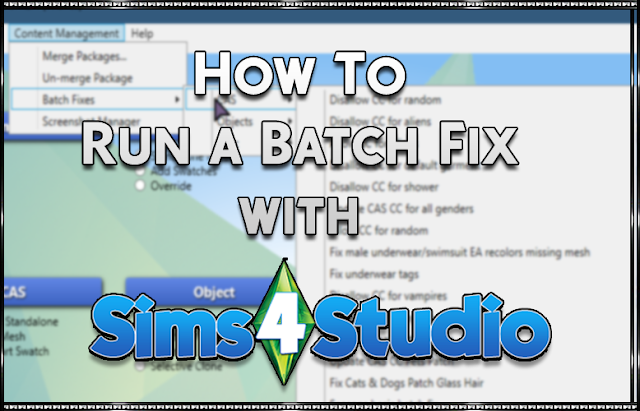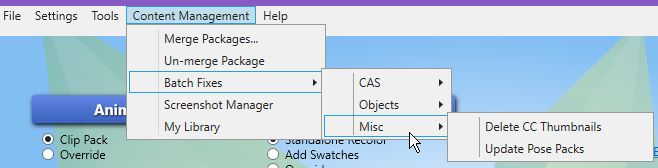STEP 1
Install Sims 4 Studio!
If you are unsure on how to install S4S please read this guide here: Learning Your Tools: S4S
In the “Learning Your Tools: Sims4Studio” guide I will walk you through the install process and setting up the program for first-time use.
STEP 2
Now that you have Sims 4 Studio installed, launch the program.
On the top navigation panel go to: Tools > Content Management > Batch Fixes
You will now see three options listed under Batch Fixes: CAS, Objects, and Misc.
These are the categories of fixes currently available for The Sims 4.
Let’s go over each of them, and their function.
NOTE: Even if you do not own one of the packs mentioned in the batch fix, run it anyways.
As the game still makes base game edits to items for other packs.
(example: Pets patch will fix missing slots and issues with many items even if you do not own pets.)
CREATE-A-SIM BATCH FIXES
CAS Batch Fixes – These will fix errors caused by game updates to CAS + CC errors.
*NOTE: If you are using CC for random, this can cause lag in the game.
If you are experiencing lag issues with many sims in one area having custom content you may want to run “Disallow CC for Random”.
NOTE: IF YOU USE DEFAULT REPLACEMENTS
DO NOT RUN: Disallow CC for random or Disallow CC for Default
If you are using default replacement skin/eyes/hair/etc.
Find those items and remove them from your mods folder temporarily while you run the batch fix.
Once you are done place your default back into your mods folder.
If you run these commands with your defaults installed they will be turned off!
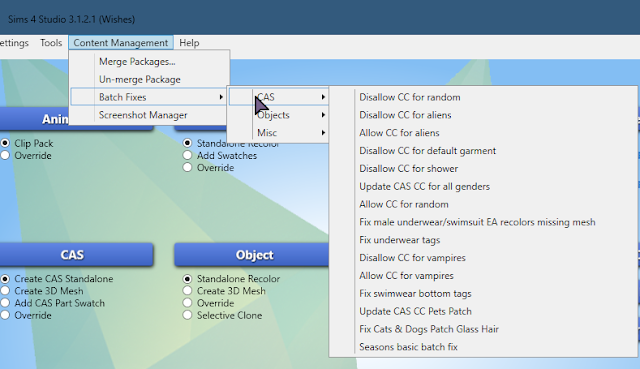
Color Code Priority:Green = Run batch fix often
Red = Run at your preference.
- Disallow CC for random* – CC will not be used on townies, or game generated sims.
- Disallow CC for aliens – CC will not be available for Aliens in CAS.
- Allow CC for aliens – CC will be available for Aliens in CAS.
- Disallow CC for Default – This fixes any CC item stuck on your sim in their “nude” outfit.
- Disallow CC for shower – This fixes any CC items stuck on your sim in the shower. If this is a problem, and this batch fix does not fix it. Check out: “Reset Baiting Outfit“.
- Update CC for all genders – This will allow male to use female clothes and vice versa.
- Allow CC for random – CC will be used on all townies, or game generated sims.
- Fix male missing mesh – This fixes the underwear/swimsuit bottoms that may be invisible.
- Fix underwear tags – Some undergarments are not tagged as underwear, this will fix that.
- Disallow CC for Vampires – CC will not be available for Vampires in CAS.
- Allow CC for Vampires – CC will be available for Vampires in CAS.
- Fix swimwear bottom tags – Some swimwear are not tagged as swimwear this will fix that.
- Update CAS CC Pets Patch – Fixes bugs caused by Pets that alter your custom content.
- Fix Cats & Dogs Patch Glass Hair – Fixes the glass hair bug, caused by the pets patch.
- Seasons basic batch fix – Adds the hot/cold tag to all CC, with the season’s patch.
- Allow CC for Mermaids – CC will be available for Mermaids in CAS.
- Disallow CC for Mermaids – CC will not be available for Mermaids in CAS.
- Allow CC for Spellcasters – CC will be available for Spellcasters in CAS.
- Disallow CC for Spellcasters -CC will not be available for Spellcasters in CAS.
- Disallow CC shoes while wearing a towel – CC shoes wont show on bare feet when using a towel.
- Update Skintones – Fixes CC skintones that broke with EA’s skin update, doesnt have sliders.
- Update Makeup – Fixes CC makeup that does not have sliders.
- Update Hairs for Color Slider Compatibility – Allows CC hairs to use the color slider feature.
- Update LRLE Images (Werewolf Patch) – Fixes broken images
- Update Sliders (Werewolf Patch) – Fixes broken sliders
- Disable Shows for Werewolves – Disables shoes for sims while in werewolf form
- Remove Fashion Tags (Error 532 High School Years EP) – Fixes error g32
- Add Hair Growth Tags to CC Facial Hair (High School Years EP) – Allows facial hair growth for cc.
OBJECT BATCH FIXES
Object Batch Fixes – These will fix errors caused by game updates to Build/Buy mode objects.
Color Code Priority:Green = Run batch fix often
Red = Run at your preference.
- Fix dishwasher slots – Allows dishwashers to be placed into old CC countertops.
- Fix Dining Tables… – Adds a tag for CC dining tables/chairs to be functional with dine out and parenthood.
- Fix single beds... – Adds monsters under the bed to CC single beds.
- Fix CC Light tuning – Fixes CC lights that no longer illuminate or give “Script Called” errors when placed.
- Update CC counters for toddlers – Fixes the tuning on CC counters for the free toddler’s life state patch.
- Update CC bookcases for toddlers – Fixes the tuning on CC bookshelves for the free toddler’s life state patch.
- Update CC TV’s… – Adds all cc TV’s to be able to use the City Living video game consoles.
- Fix objects for cats & dogs – Allows pets to sleep on furniture and interact with items.
- Fix CC Bathtubs (Island Adventures) – Allows CC to be used on mermaids while in the bathtub, fixes missing tuning on bathtubs.
- Fix CC Showers (Discover University) – Fixed showers that broke with DU update.
- Fix Windows and Doors (Star Wars Patch) – Fixes windows that dont work after Batuu update.
- Fix Chairs (March 2021 Patch) – Fixes broken CC chairs.
- Fix Bed Slots (High School Years EP) – Fixes broken bed slots.
MISC BATCH FIXES
- Update Pose Packs – Fixes pose packs that are not working properly with pose player.
- Delete CC Thumbnails – Will delete custom thumbnails from custom content and generate EA ones instead.
STEP 3
Run all of the batch fixes in GREEN.
Only run the batch fixes in RED if you are 100% sure you want to use those items.
NOTE: If you do happen to run a batch fix on something you did not want to change. There is a backup of the .package files that were changed in: Documents\Sims 4 Studio\Batch Fixes
If you have a lot of custom content installed the batch fix process can take quite some time. Just wait until it is finished.
Here is a gif example of me running a batch fix on my game:
STEP 4
Clear you game cache. If you are unsure how check out my tutorial: “
How to ensure a Healthy Game!“. This will walk you through clearing your cache step by step as well as other tips and tricks to run your game smoothly with CC and Mods.
STEP 5
Start up your game and enjoy it!