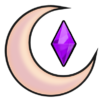The Help Desk
Welcome to "The Help Desk"
This page will go over all the general information you need to know to troubleshoot issues in your game as well as ensure you have a safe and stable gaming experience.
Before reporting errors or issues to SrslySims or any other creators be sure to follow the below steps to troubleshoot your errors for confirmation.
Step 1: Diagnosing The Problem
The first thing we need to do is figure out what exactly our problem is.
There is a few ways we can determine what the problem is:
Generally, when the game encounters an error it generates a file for you that will tell you what your issue was.
This file is called a “Last Exception” (a.k.a. “LE”) and can be generated by the base game as well as other mods like “MC Command Center” or “Better Exceptions“.
When using these mods you will be able to get a formatted and detailed report that is much easier to read/understand.
You can find a detailed guide about Last Exceptions (LEs) here by ThatSimsLady!
If you encounter a Last Exception you should navigate to: “Documents/Electronic Arts/The Sims 4” and look for the most recently dated text file called:
- “LastException.txt” – Generated by the game
- “MC_LastException” – If using MC Command Center by Deaderpool
- “BE-ExceptionReport” – If using Better Exceptions by TwistedMexi
DO NOT SAVE YOUR GAME IF YOU ENCOUNTER A LAST EXCEPTION DURING GAMEPLAY!
If you do, you could potentially corrupt your game depending on the error.
If you must save your game, “Save As” and save it as a new game file, just in case.
If you need help reading your last exception file you can come by my Discord for assistance.
You can also use “LastException.com” (Thanks to TurboDriver) to check for common errors such as ones caused by EA bugs.
If you need to format your last exceptions for easy reading, you can use “XML Pretty Print“. Just copy and paste the text in the window and click “Turn Pretty”.
Last UI Exceptions are kind of like Last Exceptions. But we can’t actually read them, only EA can. (Or using a mod, like TwistedMexi’s Better Exceptions [New Feature])
Sometimes, a UI LE will trigger with a Last Exception, but this isn’t always the case.
When you get a Last UI Exception, this means something was corrupt with your user interface.
This is generally caused by out-of-date mods that alter the game’s user interface.
Such as “Custom Traits and Aspirations“, “UI Cheats Extension“, “More Columns“, “Better Build Buy“, etc.
If you are unsure what is causing your UI LE, you would need to 50/50 your mods. Starting with any mods that alter the user interface of the game.
If you need help you can come by my Discord for assistance.
EA Error Notices will be popups like below:
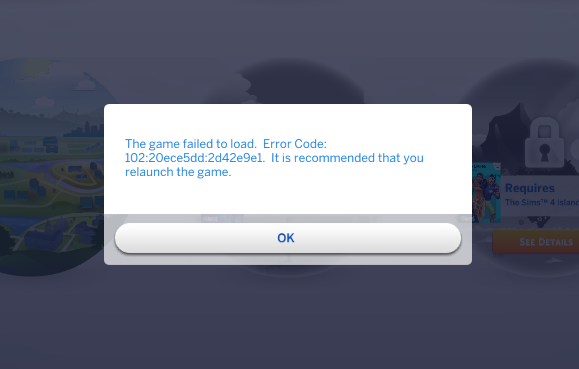
These will have a code listed, all you need to do is google that code.
Open Google and type in “Error Code _(Number)_ The Sims 4”
There will be links for the “EA Answers Forum” where someone has asked about the error you are getting.
These errors can be anything from EA Errors, to Corrupt CC that needs a “Batch Fix“, to fully broken saves.
If you need further help with EA errors I recommend posting in the EA Answers Forum or joining the Deaderpool Discord.
If you have no EA Errors or Last Exceptions but major issues with your game then you need to “Test Your Game” (explanation in the guide further down on this page) and if the issue continues after this then you need to either “Factory Reset Your Game” or “50/50“.
Step 2: How To "Test Your Game"
The next thing we need to do is try to see if the errors we are experiencing are caused by EA or your Mods Folder.
To do this just follow the following steps.
- Take your "Mods" folder out of your Documents/Electronic Arts/The Sims 4 folder and place it temporarily on your desktop.
- Fully clear your game cache. (Click me for Guide)
- Start your game, and make a NEW save. Go into the game and see if the error occurs.
If the error continues after the above steps, you need to “Factory Reset” your game.
If the error stops after the above steps, you need to 50/50 your mods folder something is corrupt.
Step 3: How To 50/50
When you have determined that there is something in your Mods folder that is corrupt it is time to 50/50.
This is a tedious task but is the ONLY and best way to 100% guarantee your issue will be solved in the end.
Others 50/50 Guides:
50/50 video guide by Onyxangel
Step 4: How to Factory Reset Your Game
When “Repair” doesn’t fix your game, you need to go one step further to fix issues with a corrupted game.
What factory resetting does is turn your game to it’s default state, just like if you were to reinstall the game completely.
Go into “Documents” > “Electronic Arts” and rename “The Sims 4” folder to “The Sims 4 OLD” then start your game.
When you start the game, it will generate a new “The Sims 4” folder.
So you will have “The Sims 4” (new) and “The Sims 4 OLD” (broken game).
Go test your game with the newly generated folder.
It should be working just fine.
Once you are sure your game is working again, you can move your “Tray” and “Saves” folder over from your “The Sims 4 OLD” folder to the new one.
You can also move your “Mods” folder to the new folder.
If you get an error again after moving your mods folder you have a corrupted mod/cc that is causing problems.
In which case, you need to 50/50.
Others Factory Reset Guides Guides:
Need More Help?
If you have done all of the above steps and are still continuing to have issues with your game stop by the "Contact" page here on the site to get help in Discord.