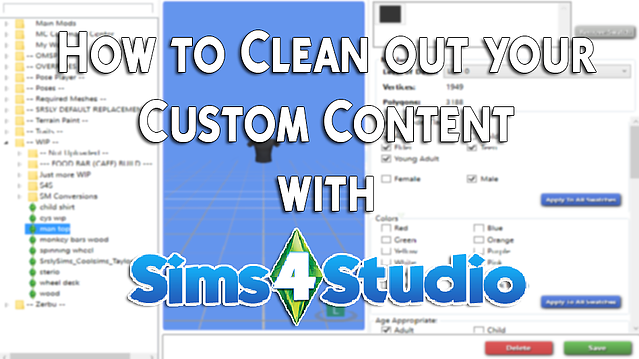
This is a tutorial on how to clean your CC step by step using this amazing program!
If you have any questions, feel free to ask and I will do my best to assist you. Contact me on Discord for help!
So, let’s get started!
1. Once you have downloaded and installed Sims 4 Studio.
Type in your creator name in the bottom right-hand corner.
Then click on “My CC”
2. Depending on how much custom content you have installed it may take a few minutes to load up. Let it do its thing.
3. When it finally loads your screen will look like the image below.
On the left side, you will have all of your Mods listed.
(I have all of my mods separated in individual folders by creator and location.)
You can click on your cc/mods and an image of the item will show up in the view window. Along with all Swatches and Tags.
If you want to remove a swatch:
Select the swatch color you would like to remove and then click ‘Remove Swatch.’
If you want to change a tag:
For example, the black skirt below is tagged as ‘White’ and I want to change it to ‘Black’.
Uncheck the color marked ‘White’. Check the color you would like to tag it to ‘Black’, then hit ‘Apply to all swatches’.
After changing ANY tag make sure to hit ‘Apply to all swatches’ or it will not save.
Once you have changed the .package to your liking hit ‘Save’ in the bottom right-hand corner.

4. If you do not want the package you have selected, you can simply hit ‘Delete’ and it will remove the .package from your Mods folder.
(Some .package files will not show an image in the display window. This means that there is not a mesh associated with that .package. This means that the item is a recolor of another .package that includes the mesh.)
(Makeup and other skin details/tattoos will also not show up in the view window.)
TIP: For items that are for Decor. Make sure that you categorize them as Decor and not just the clutter tag. It will not show up in your game’s catalog unless you search for it by title.
My creations will always be free! To give back to my community I have added special perks for those that want to support me. This includes things like early access, polls, supporter only Discord sections, and more!
Just subscribe to my newsletter
to receive all fresh posts
