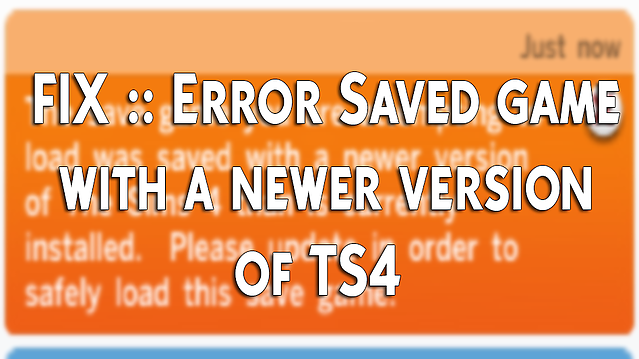
Before trying the following steps be sure to try to ”Save As” as sometimes this will fix your issue.
If you have any questions, feel free to ask and I will do my best to assist you. Contact me on Discord for help!
So, let’s get started!
2. Go to Documents > Electronic Arts > The Sims 4 > cache
3. Delete all Cache files.
5. Start the game (With your saves removed) this will generate a new ‘Saves folder’.
6. Close the game, you may now put your saves from your desktop into the new ‘Saves Folder’. Make sure to put in one save at a time. This way you can see which of the saves is corrupt.
Slot001 is your auto save. DO NOT put this back into your saves folder. (This is the one that is usually corrupt.)
7. Do not copy over the Scratch and Serial GUID. Leave the new one that was created with the new saves folder.
8. If your game has generated a new Slot001 save, Delete it.
9. Run your game, and you should now find all of your old saves working properly.
10. If your game is still not running correctly after following these steps, you may have to start over.
Make sure to always back up your saves. By making a copy of your saves folder somewhere on your computer.
This error can be avoided if you use “Save As” every time you would like to save your game.
My creations will always be free! To give back to my community I have added special perks for those that want to support me. This includes things like early access, polls, supporter only Discord sections, and more!
Just subscribe to my newsletter
to receive all fresh posts
